Like most folks, I use Chrome on a daily basis. Every morning, I spend a minute or two getting my digital workspace in order. But no more! I'm here to reclaim those minutes by leveraging the CLI—via a Stream Deck—to fire up Chrome. This is an especially powerful way to open multiple profiles in a consistent, repeatable way.
Stream Deck Setup
The Stream Deck offers a couple of ways to start an application. For this project and for greater flexibility, we're going to reach for the System > 🚀 Open action. If we add that to a key, we can give it a Title and select an App/File in the config settings:
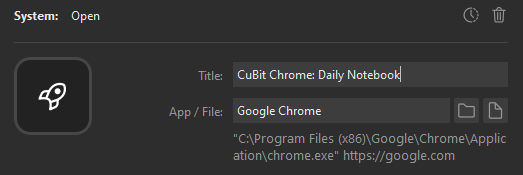
Chrome Parameters
You might have noticed that we're actually passing an extra tidbit of info onto the tail of that command. The first parameter you should pass is the target URL—ie, what page should Chrome open, once it's finished loading?
As fate would have it, Jay's status appears to be at an all-time high Chrome has a lot of options (called "switches") that we can leverage when opening the browser via CLI command. This is where the magic really happens. Here's a quick rundown on a few notable switches.
--profile-email→ Sets the Chrome profile to be used, based on email address*--new-window→ Opens URL in new window, instead of a tab (if Chrome is already open)--app-id→ Opens URL in an "extension-app"—an associated PWA, like YouTube Music--app-launch-url-for-shortcuts-menu-item→ The target URL, when using--app-id
As you peruse the interwebs, you might come across the --profile-directory switch. Like the --profile-email outlined above, it determines which Chrome profile to use...but it can be a little problematic.
There was a known bug with Stream Deck prior to v7 that broke profiles with a space in the name. The exact name of the directory is also a little tricky to find, compared to the email address associated with each profile.
Example Actions
Now that we've got a couple of building blocks, let's put those pieces together. Here are a couple of examples from my Stream Deck that I use each day.
Open Chrome in the default profile:
1"C:\Program Files (x86)\Google\Chrome\Application\chrome_proxy.exe"2--profile-directory="Default"Open a template Google Doc in a new window, from a work profile:
1"C:\Program Files (x86)\Google\Chrome\Application\chrome.exe"2https://docs.google.com/document/d/abc123-doremi_fasola-tido/edit3--profile-email="casey@cubitcreative.com"4--new-windowOpen the YouTube PWA, and jump to a Focus playlist:
1"C:\Program Files (x86)\Google\Chrome\Application\chrome.exe"2--profile-directory=Default3--app-id=cinhimbnkkaeohfgghhklpknlkffjgod4--app-launch-url-for-shortcuts-menu-item="https://music.youtube.com/playlist?list=PLO-r7hgRM-HDEIXVGOrlzcx5rLqrGTcmW"Hope you found that helpful—happy Stream Deckin'! ✌